Arcentry Enterprise - Setup & Deployment
Arcentry Enterprise is the commercial on-premise version of Arcentry. You can learn more about it here or contact us at info@arcentry.com.
Getting the Software
You can find the Binaries for Windows, Mac, and Linux at the personalized link provided to you during purchase.
Installation
- 1) Make sure you have a PostgresDB instance running.
- 2) Open arcentry-conf.yml and add your licenseKey and Postgres Connection Information in the Postgres section
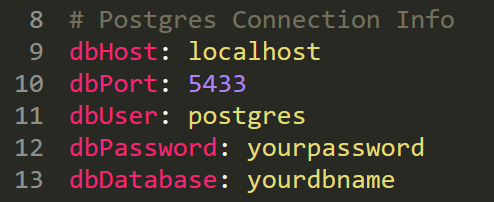
- 3) Arcentry will automatically detect the state of its database and install itself. Once your console shows Arcentry Server Listening on localhost:8060 its ready to go.
- 4) Run the executable and navigate to http://localhost:8060 in your browser. Arcentry should be up and running.
Configuration
Add all other settings to arcentry-conf.yml. Please note, you can use the Arcentry Enterprise executable to create encrypted versions of cleartext strings. To do this, simply running
arcentry-enterprise-win.exe -e "my secret password"
or
arcentry-enterprise-win.exe --encrypt "my secret password"
Then use the returned value in arcentry-conf.yml instead of the cleartext value, e.g.
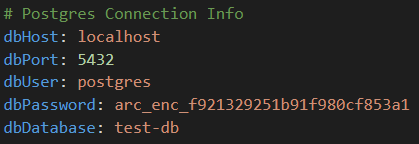
Encryption uses AES 256 CTR
Deployment
Once installed, it's time to deploy Arcentry Enterprise for production usage. Our recommended production-setup consists of one Postgres instance, two Arcentry Enterprise instances, and a load balancer for SSL termination and traffic balancing.
This will cater for up to one thousand simultaneous users. Should you need to scale beyond that, you can easily add additional instances of Arcentry Enterprise and introduce further read replicas for your Postgres DB.
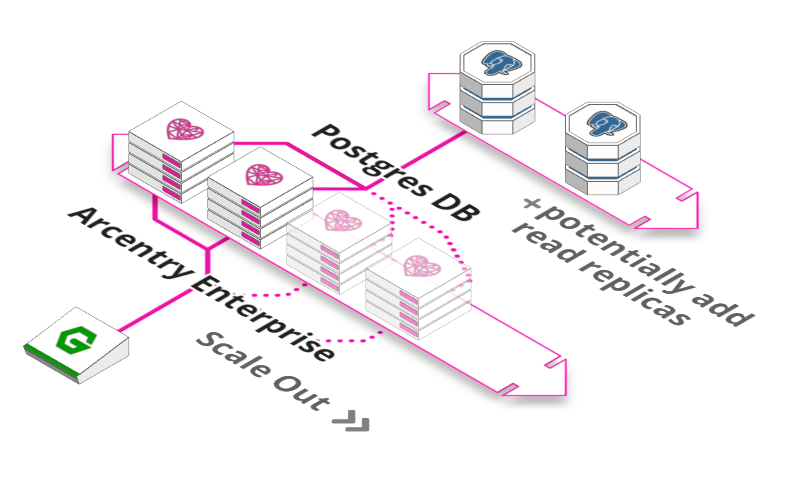
Deployment Steps (these describe the steps for deployment using the executables. For deployment via Docker, use the provided image and compose file.)
- 1) Open arcentry-conf.yml and change the host in the networking section to 0.0.0.0 (or to a specific IP provided you are using a fixed IP setup
- 2) Change the port to 8080
- 3) Optional - Turn your database password and username into an environment variable and reference it in arcentry-conf.yml
-
Your arcentry-conf.yml should now look like this:
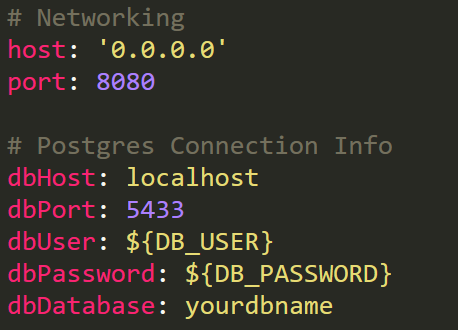
-
4) Run arcentry as a service using
service arcentry start - 5) Start a second instance, using the steps shown above (no need to run install a second time!)
- 6) Add a load balancer, e.g. Nginx, Apache or HA-Proxy. Configure it to point to your two instances as target groups, set up health checks pointing at your-ip:8080/health-check and add an SSL certificate.